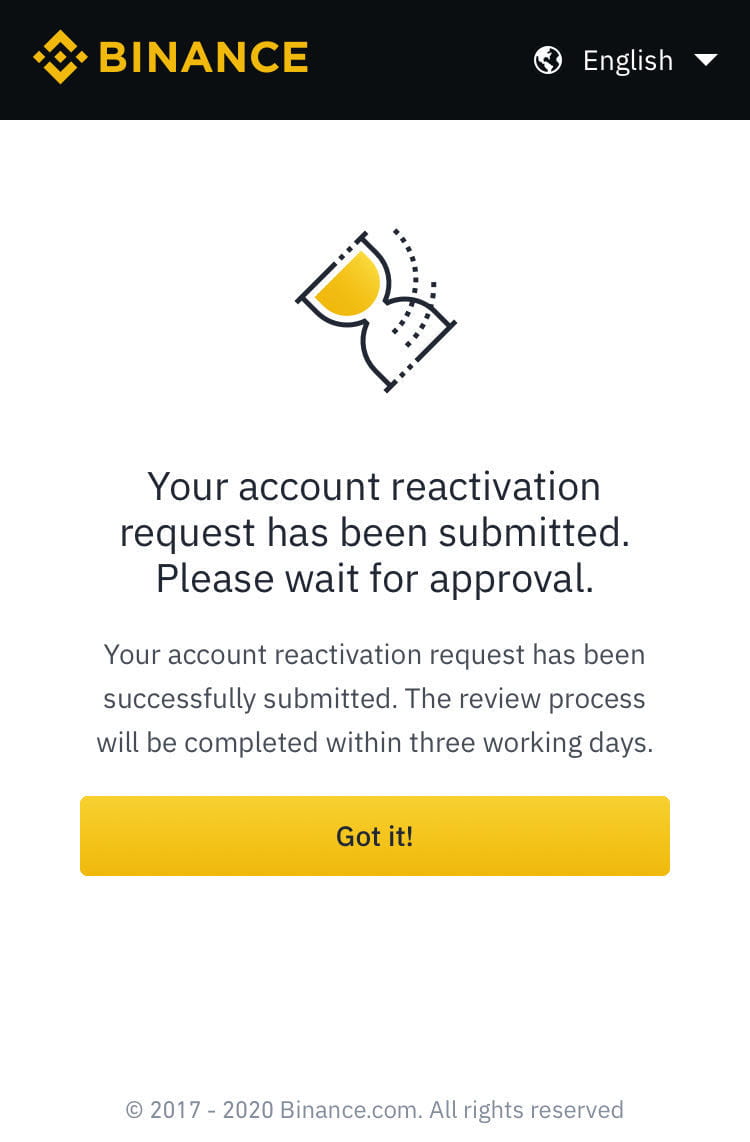How to disable Binance account
There are several ways to disable your Binance account.Accounts accessible:
- For mobile app users, go to Account】 - Security】 - Deactivate Account】
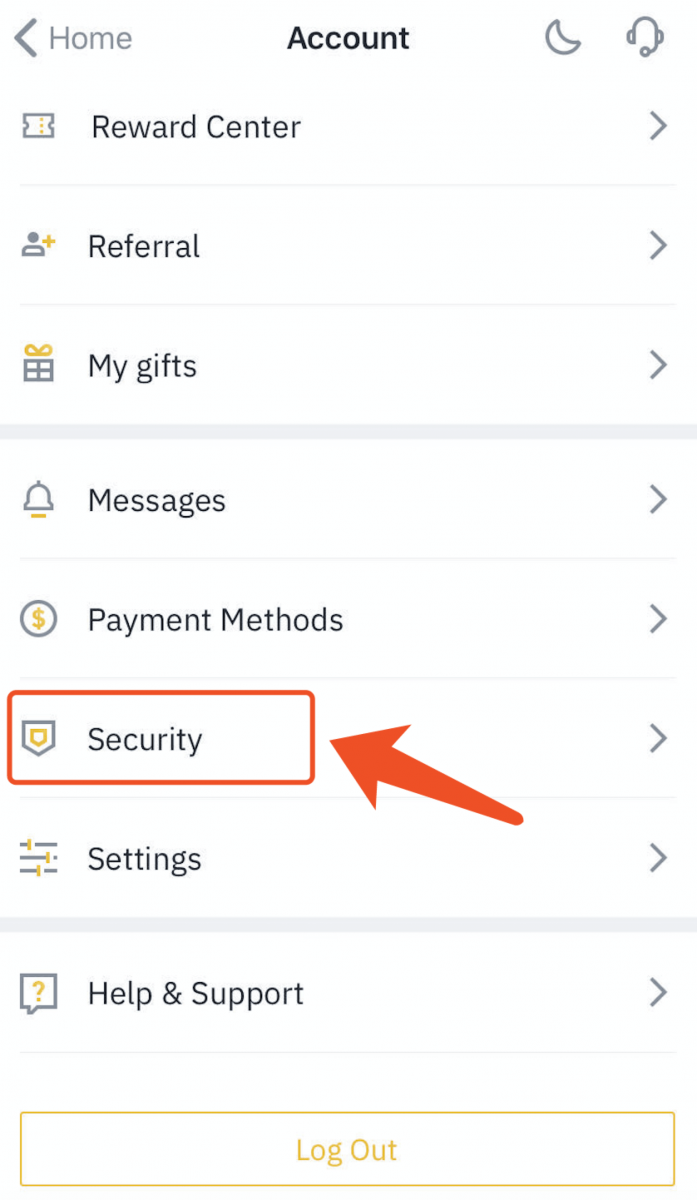
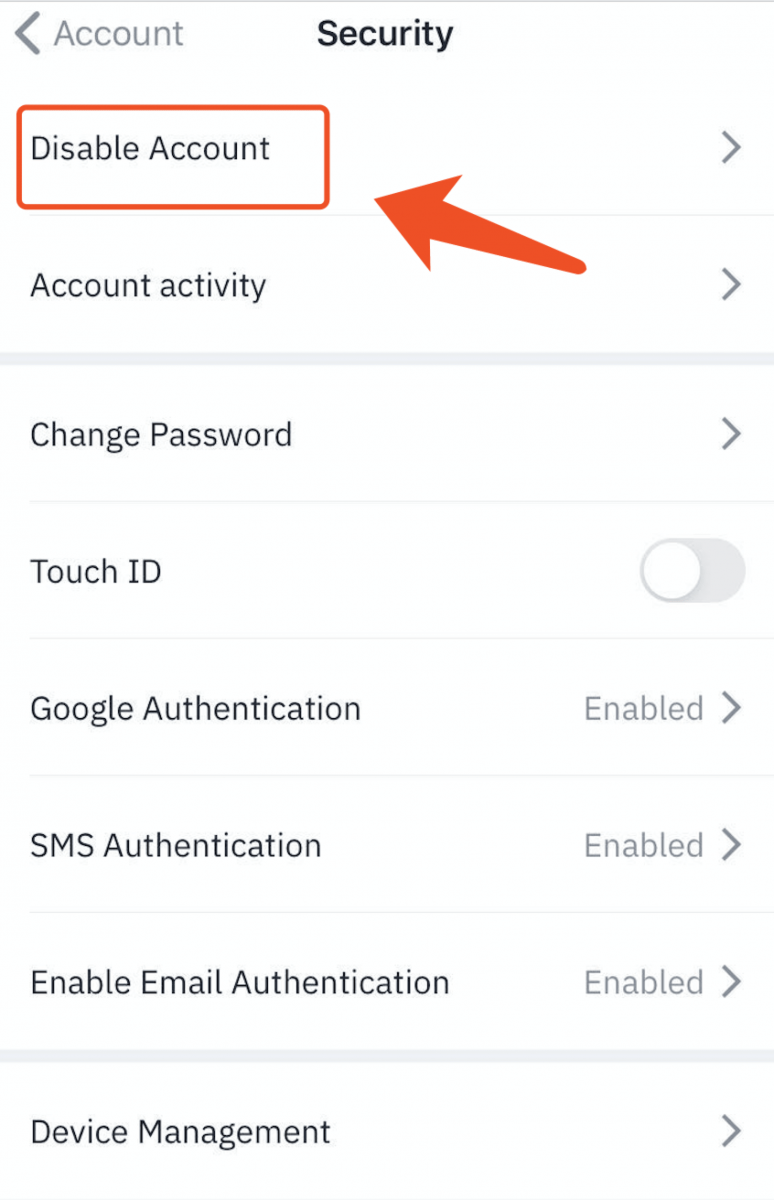
Carefully check the prompt and then click 【Deactivate Account】.
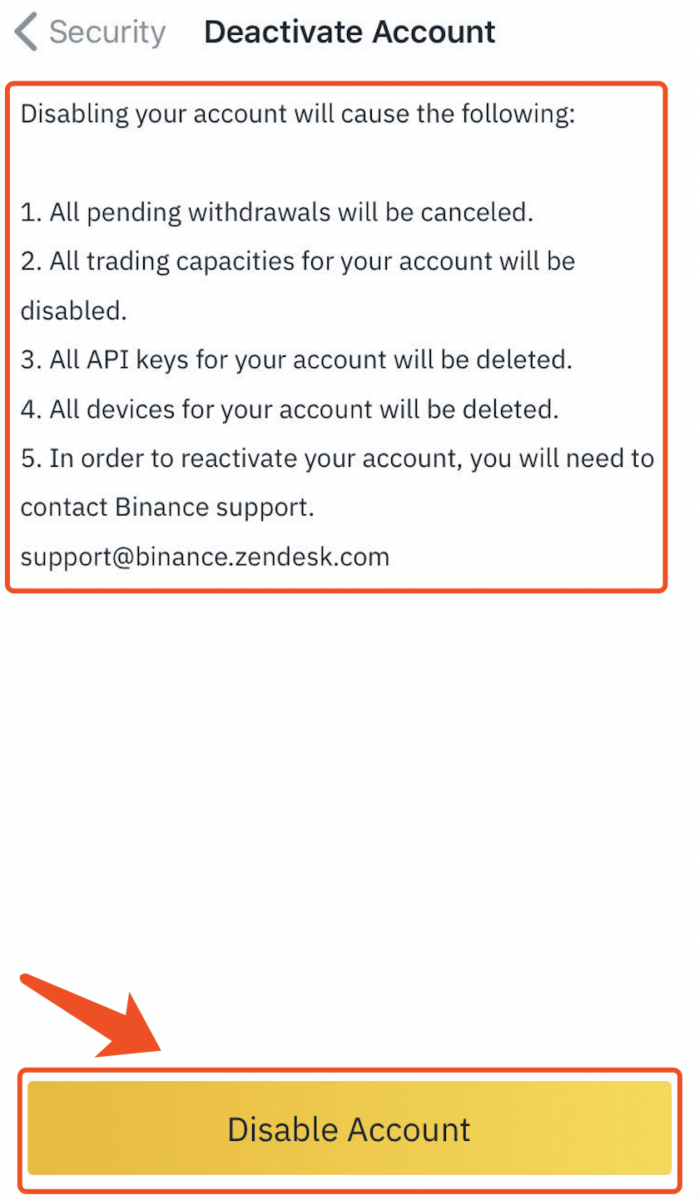
For the website, navigate to the 【Security】 - 【Deactivate Account】 tab in the user center of your account via PC/laptop and web browser.
Account cannot be accessed:
Search for the following emails you received from Binance and click the 【Deactivate Your Account】 button here if you want to temporarily disable your account.
- [Binance] Reset Password
- [Binance] Login successful
- [Binance] IP Verification
- [Binance] New device licensing
- [Binance] Reset SMS Authenticator
- [Binance] Reset Google Authenticator
- [Binance] Confirm your withdrawal request
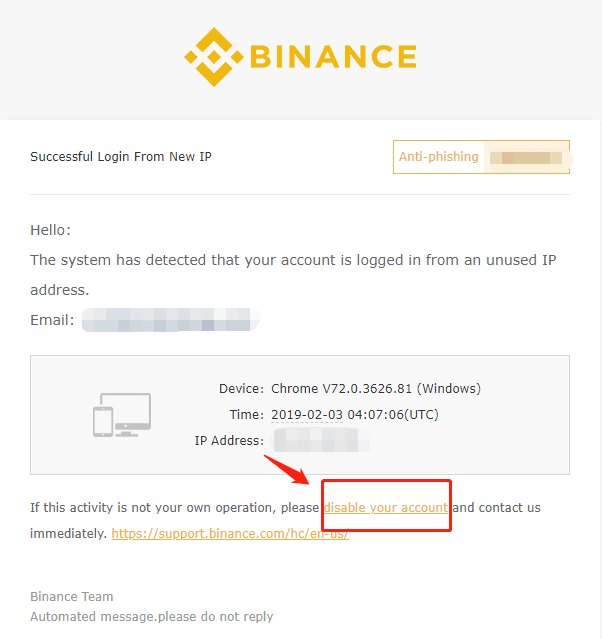
How to Unlock Binance Account
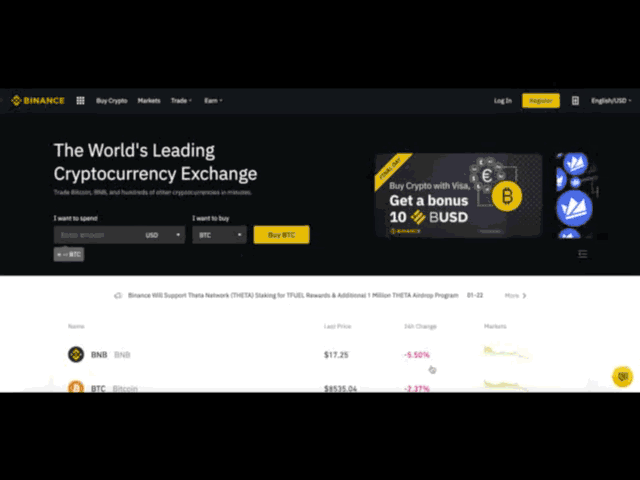
If your account is frozen (or "locked"), please follow the steps below to reactivate your account.
Please visit https://www.binance.com and Login to your account. You will see this dialog box. Click the 【Unlock】 button to start the account reactivation process.
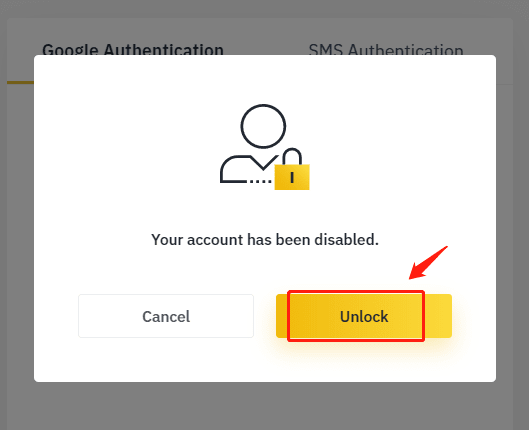
Read the prompts carefully and tick the corresponding boxes when you accept the terms and information given. Click the 【Reactivate Account】 button to continue.
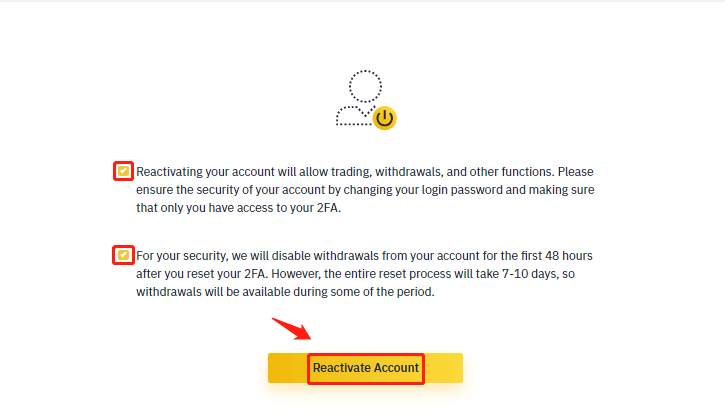
Once clicked, follow the instructions on the page to complete the verifications below:
Answer the security question:
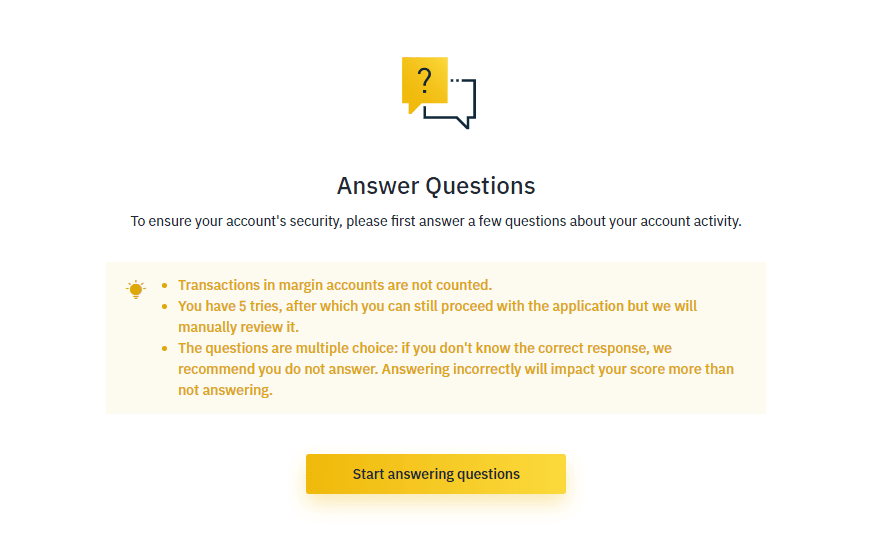
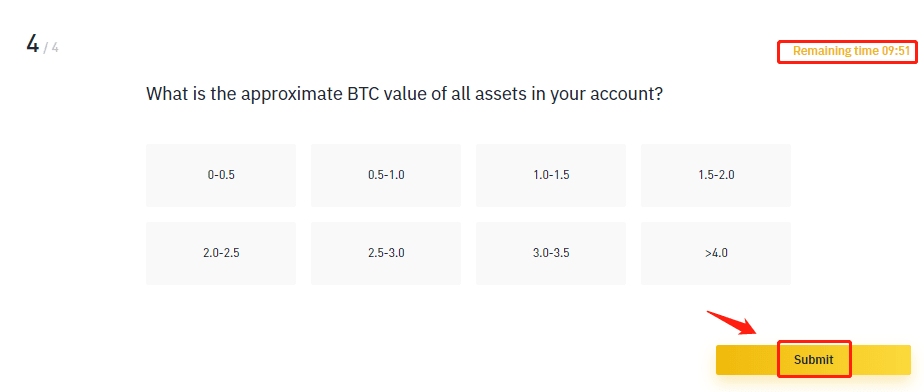
Confirmation email:
After you submit your data, our system will send you a Automatic confirmation email. Please click 【Confirm Reactivation】 to continue.
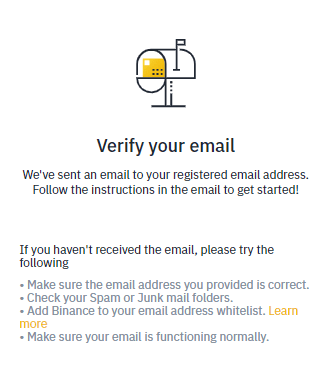
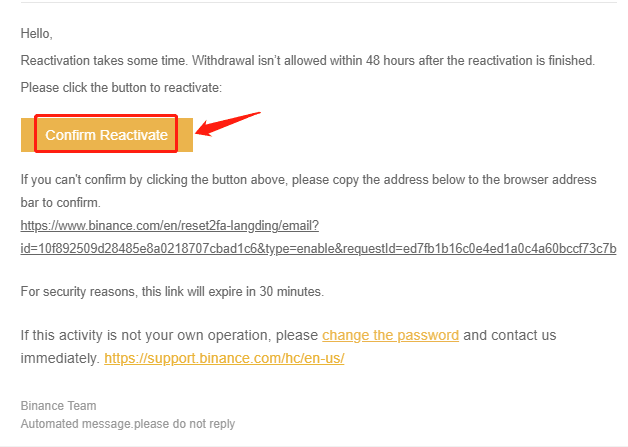
ID Verification:
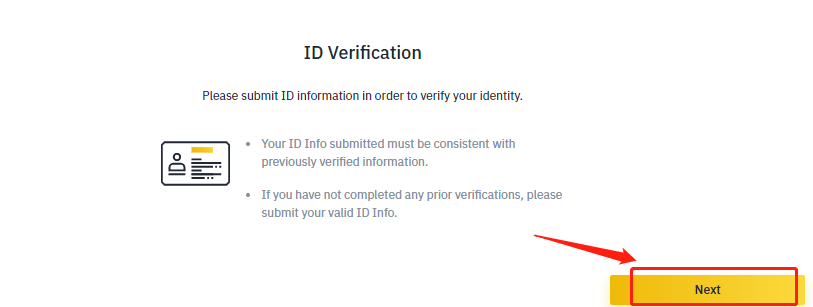
Click 【Next Step】 to start the verification.
- Please select your ID issuer country and choose your ID type:
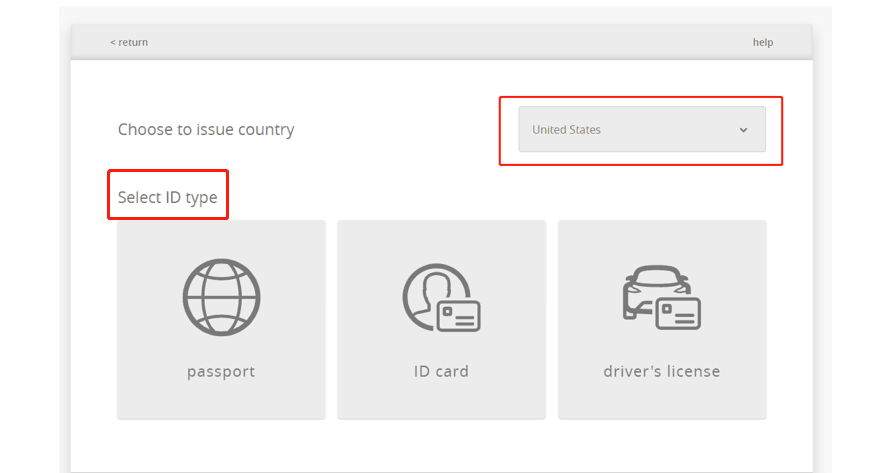
Upload the front of your ID document
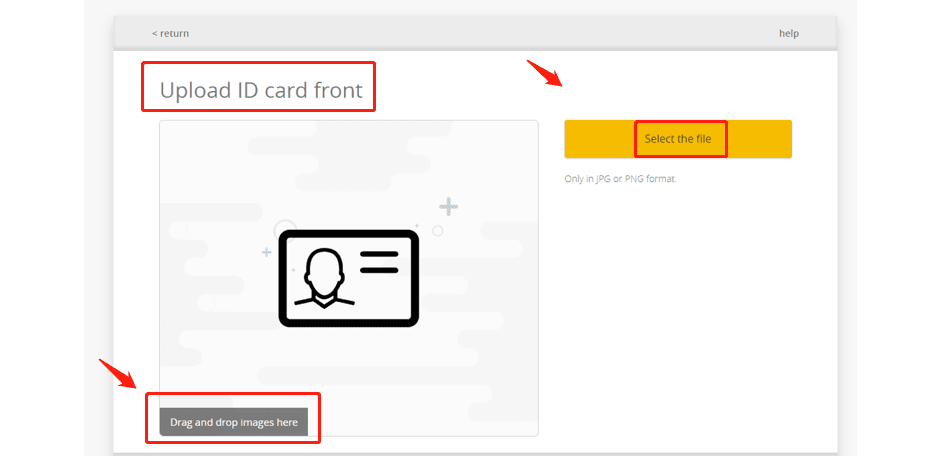
Upload the back of your ID document.
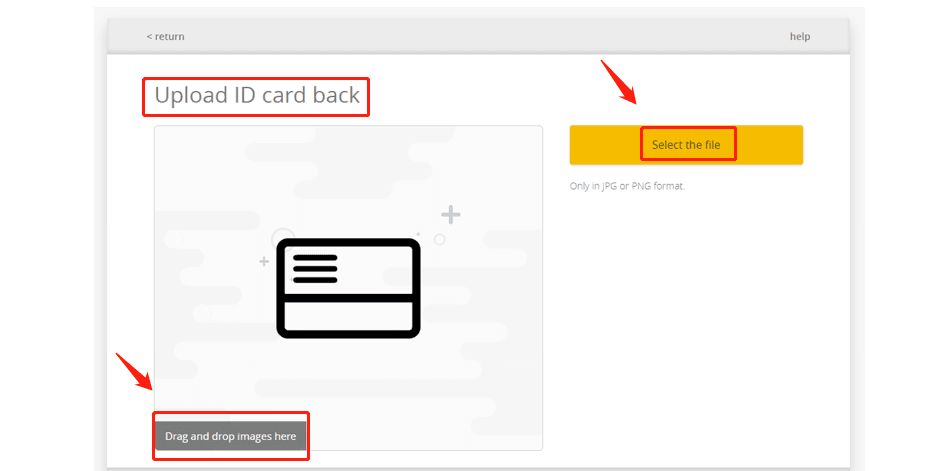
Upload a selfie with your face clearly visible (we don't accept screenshots or edited photos).
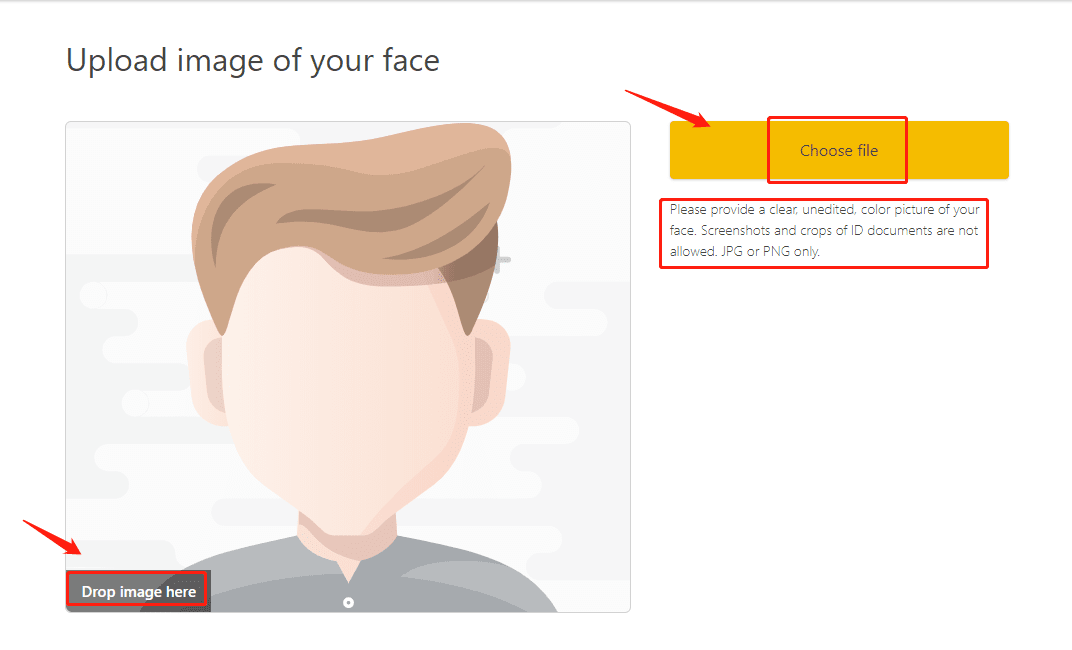
Face Verification:
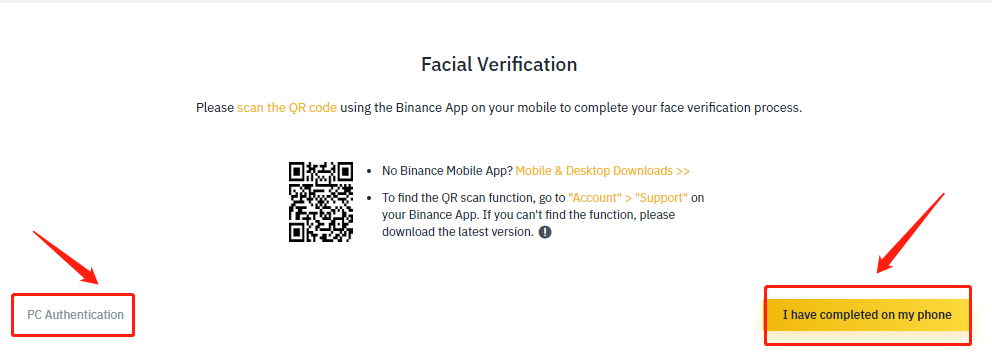
We will review your application as soon as possible after you complete the verification.
* Different users will perform different actions based on account status and related information.
Here are the instructions for facial verification: Follow
the process by scanning the QR code using the Binance mobile app on Android or iOS.
For Android apps:
Open your Binance app, navigate to the [Accounts] section and tap the [Scan] button or tap the Scan icon in the upper left corner on the homepage.
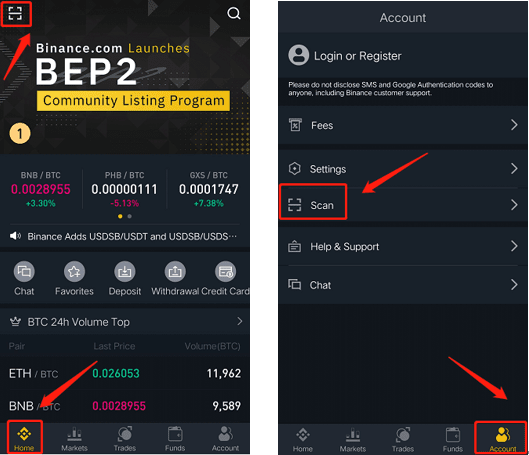
For iOS APP:
Open your Binance app and navigate to the [Home] section and tap the [Scan] button or tap the Scan icon in the upper right corner on the homepage.
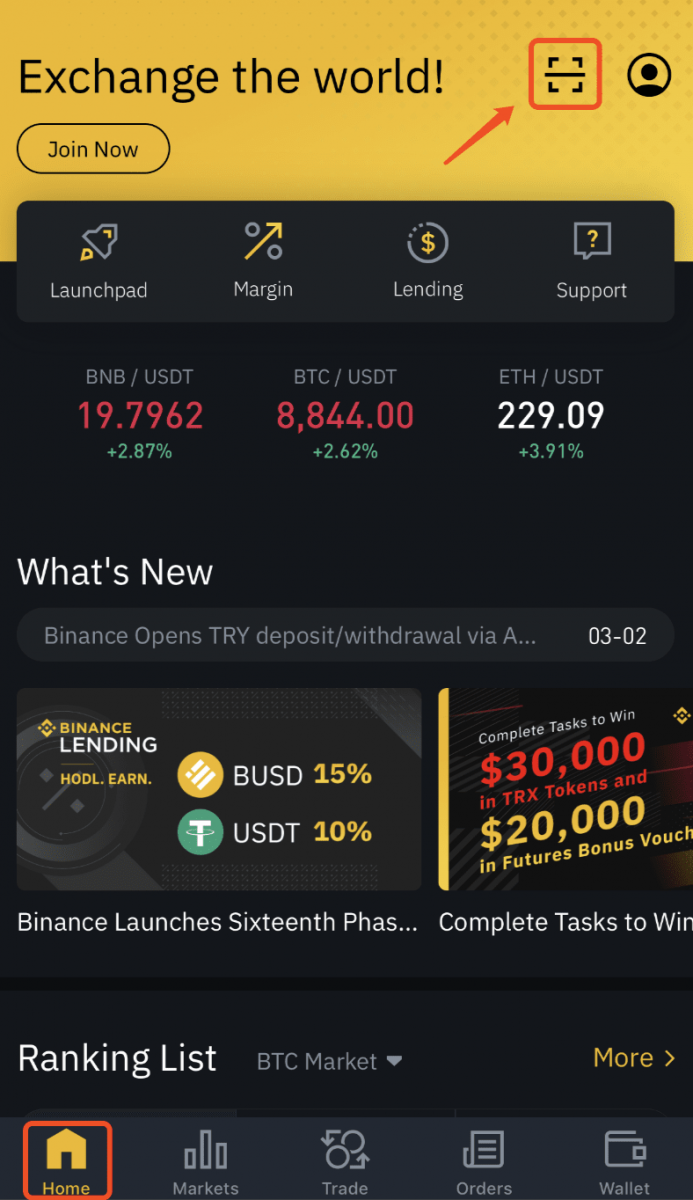
How to Unlock Binance Account via Mobile App
If your account is frozen or locked, you can unlock it through the website or app.Please follow the steps below to reactivate your account using the app.
- Open the Binance app, enter your account information and click [Login]. If you have enabled security verification, you can click [Get Code] and enter all required codes. Then, click [Reactive Now] to start the account reactivation process.
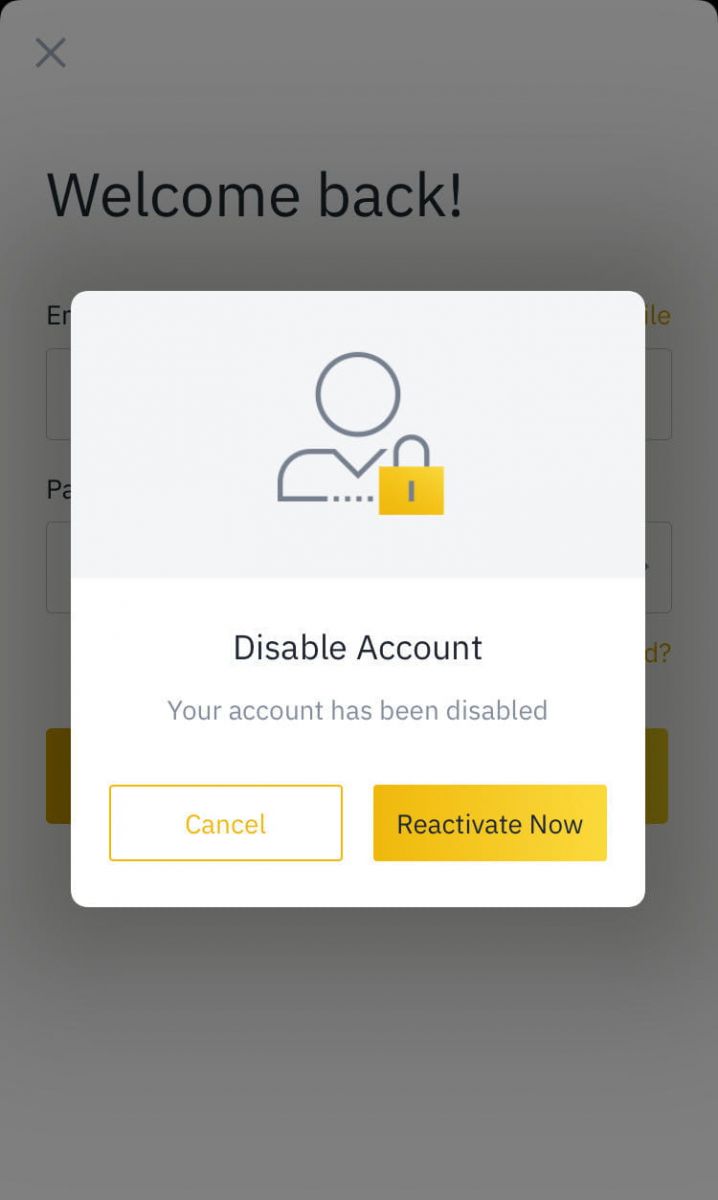
Note : If your account was disabled less than 2 hours ago, you cannot unlock it - please try again in 2 hours.

2. Please read the prompts carefully and click [Reactivate Account] to continue.
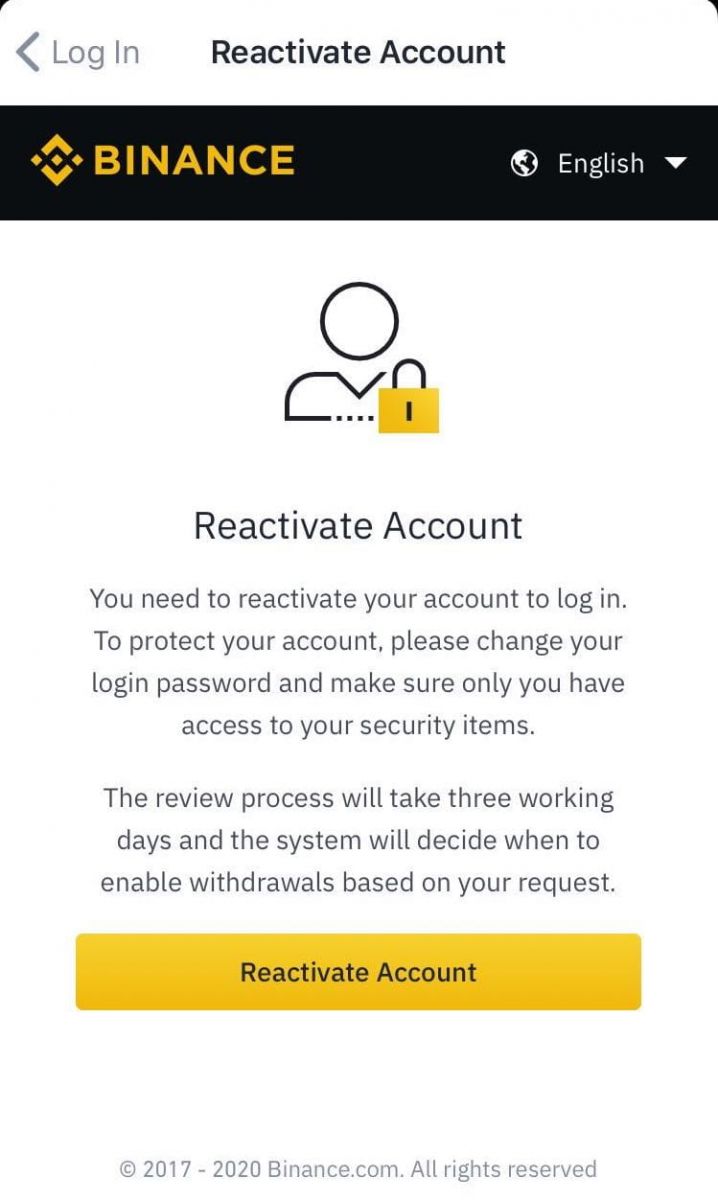
3. You will need to pass security verification:
- Please click [Get Code] and enter all required codes.
- For account security reasons, the Phone verification code and email verification code will only be valid for 30 minutes. Please check and enter the relevant codes in time.
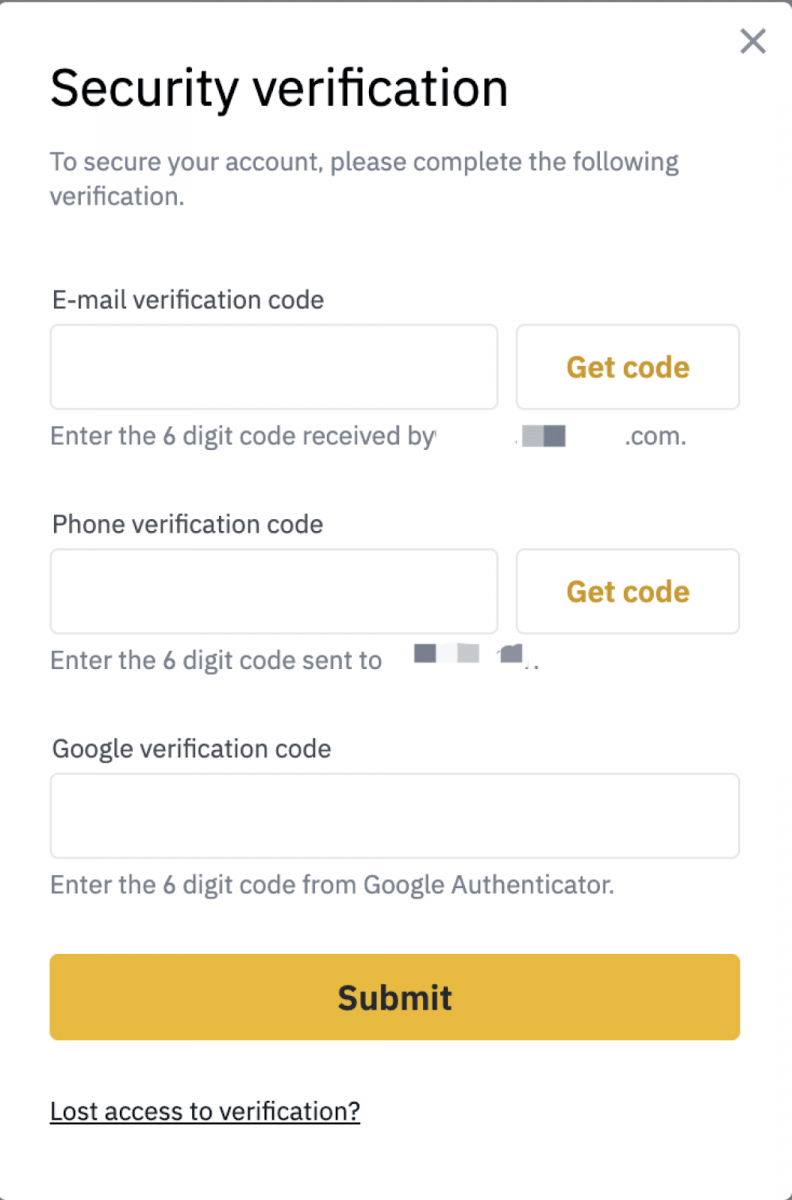
4. After clicking [Submit], please follow the instructions to complete different forms of verification below:
Note : Different users will perform different actions based on account status. account and related information.
Answer Security Question:
Please read the instructions carefully before clicking [Start Answering Question].
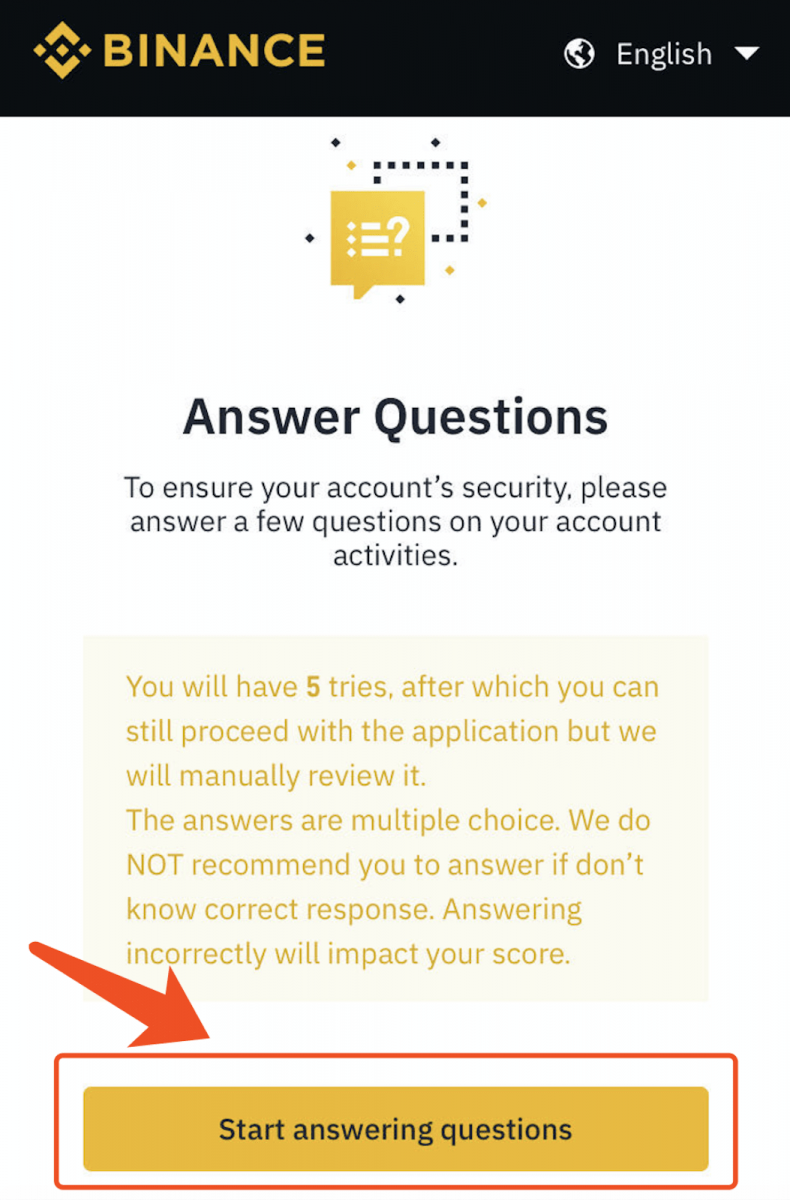
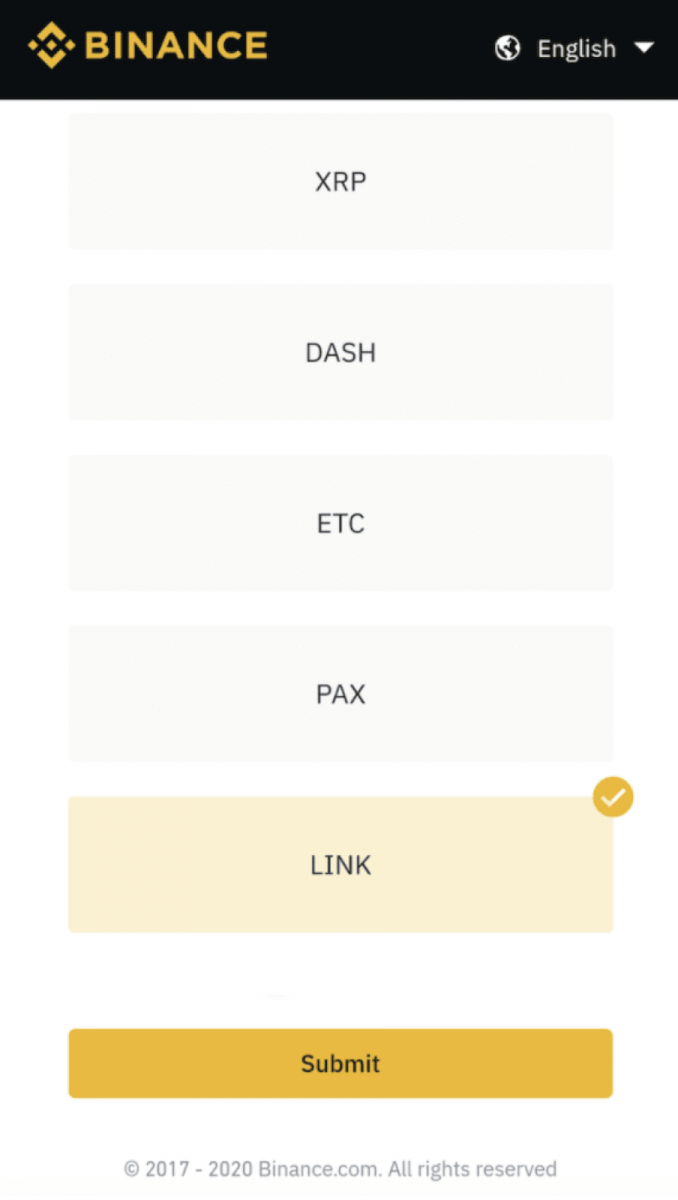
ID Verification:
Please select the ID document type and scan it.
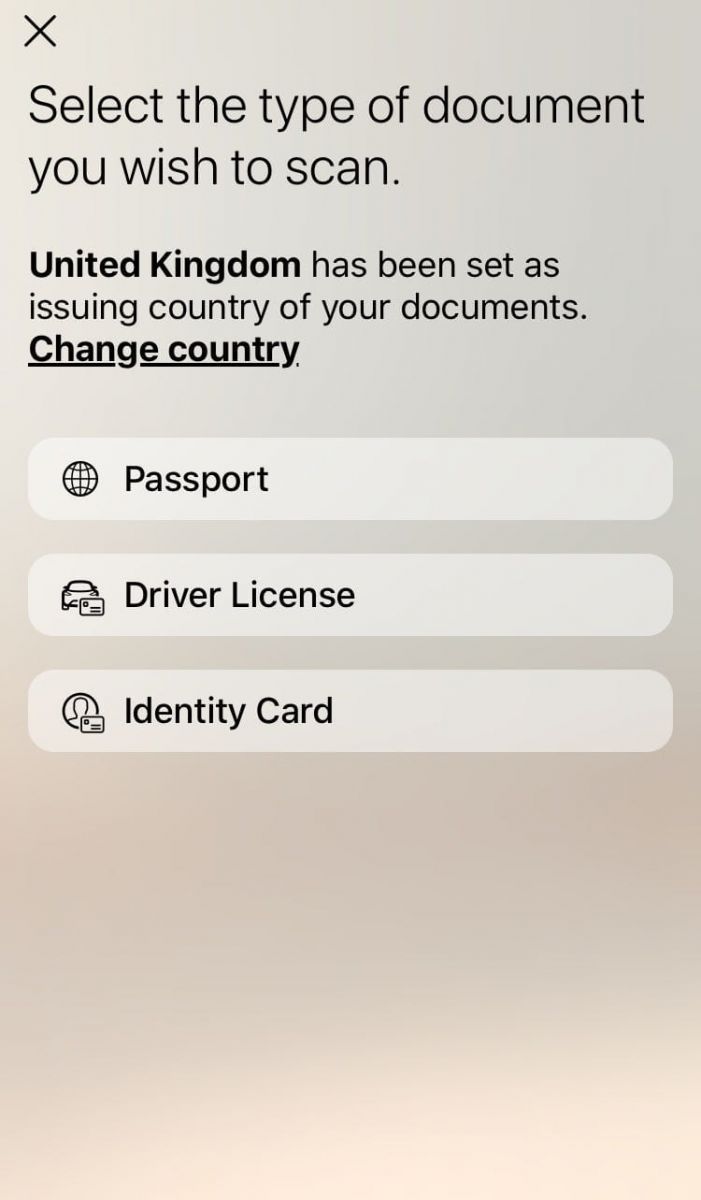
Face Verification:
Please pay attention to the tips and click [Start Verification].
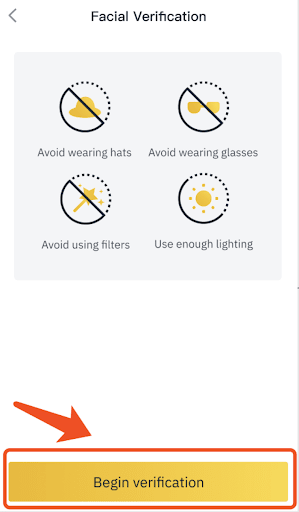
After submitting, please read the message, click [OK!] and wait patiently for the results.